Schedule Board: Aircraft Event Types and Categories
Aircraft Events provides you with more visibility and
control when managing your aircraft's availability.
Aircraft Events allow you to:
- Take an aircraft offline for non-maintenance reasons: Temporarily remove an aircraft from service without triggering maintenance procedures.
- Restrict aircraft availability for charter operations: Hold an aircraft for specific charter operations or limit its availability for all flying.
- Add
time-bound comments: Leave notes or reminders associated with an
aircraft during a specific time period.
Administrative Settings
Navigate to Schedule > Schedule Settings > Aircraft Event Categories.
There are 3 Aircraft Event Types:
- General
- Custom color on Schedule Board
- Feasibility information/blue alert (Trips and Quotes)
- Unavailable for Charter
- Custom color on Schedule Board
- Feasibility warning/yellow, conditional only if a charter RegSet applied (Trips and Quotes)
- Changes the aircraft display card on the Schedule Board yellow for current status
- Offline
- Custom color on Schedule Board
- Feasibility critical/red alert (Trips and Quotes)
- Changes the aircraft display card on the Schedule Board red for current status
- Trip and Quote page red alert banner for current status
Default Aircraft Event Categories per Aircraft Event Type:
If a category is assigned to this Type's field, Aircraft Events will initially show the default category. You have the flexibility to pick any other category that matches the same Event type.
"Create New" to add event categories.
- Create a Name for the Aircraft Event Category
- Assign applicable type(s) to each category. Choosing a type for the category, will allow it to be chosen from a dropdown field when creating and Aircraft Event.
- Choose if you would like this category's color to be defined by Type, or Custom. If Custom is selected, add the HEX code, or click into the cell to choose the desired color.

There are 2 default categories included (Information and No Crew), but these are editable or you can inactivate if needed.
Aircraft Event Type Colors
Aircraft Event Type colors are Customizable, and can be quickly edited from the Schedule > Schedule Settings > Schedule Board Colors tab.
Adjust colors by adding the HEX code, or click into the cell to choose the desired color.
Aircraft Event Default Template
To edit the default Aircraft Event template, navigate to Schedule > Schedule Settings > Schedule Board Default Templates tab. Refer to Schedule Board: Company Level Default Templates for instructions creating and editing templates.
User Settings and Application
Viewing Aircraft Events
- Default Template: Enable the "Include Aircraft Events" toggle in your search filter settings to view these events.
- Custom Template: If you prefer a custom template, enable the "Include Aircraft Events" toggle on the Aircraft Tab as shown above, then navigate to the Templates Tab, ensure that the "Aircraft Events" toggle is set to "No" under Use Defaults, make the necessary changes to your template, and save it.
Creating Aircraft Events
- Add Events/Availability: Click the "+" sign in the upper right corner to access this option.
- Right-Click: Right-click on the cell for the desired date and aircraft.
- Choose "Create Aircraft Event": Select this option to create a new event.
Aircraft Event Details
- Tail and Date: These fields will be pre-filled if you right-clicked on a cell.
- Event Type and Category: Use the dropdown fields to select the appropriate options.
- Time Zone, Date, and Time Range: Choose the relevant time zone, date, and time range for the event.
- Airport (if applicable): Select the airport if you've set up local time.
- Comments: Add any necessary comments.
Aircraft Status and Conflict Displays/Warnings
- Schedule Board Aircraft header column will change color based on the aircraft status for Aircraft Events (red for offline, orange for unavailable for charter).
- On the Trip and Quote pages, status indicators from Aircraft Events display
- An aircraft with both an Unavailable for Charter Event Type (setup color is Yellow) and an open Job Card will have a red aircraft header column (card). The more severe issue (in this case, the Job Card) takes precedence and determines the color.
- Flight Leg Search page column 'Aircraft Status' will also consider Aircraft Events
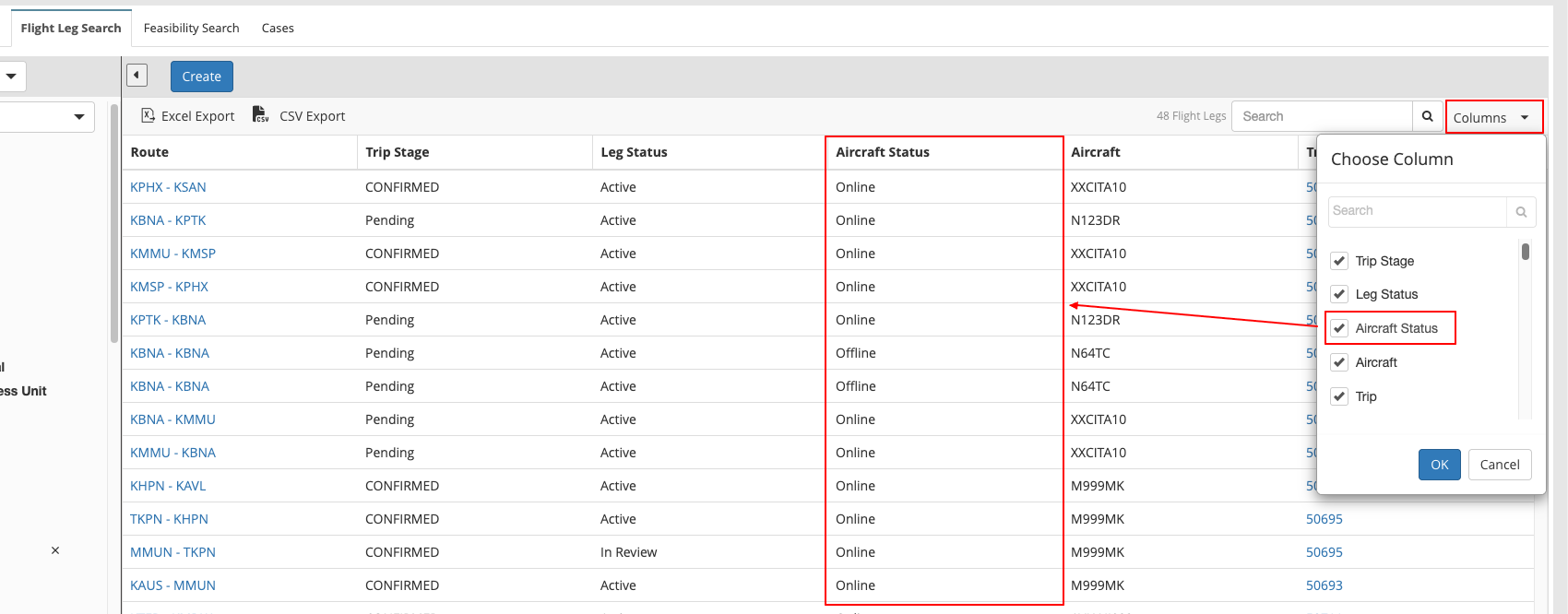
Additional important notes
- Aircraft Events may be created for / attached to Managed Aircraft, Fleets, or Vendor Aircraft.
- User Roles that may create or edit Aircraft Events:
- Account Admin
- Operations Manager
- Fleet Administrator
- Finance Manager
- Sales Manager
- Scheduling Manager
- Sales & Scheduling Agent
- Chief Pilot
- Aircraft Events are supported in iCal links.
Related Articles
Schedule Board: Create Personnel Events
This article details the following How to create personnel events via the Schedule Board; the explanation of each field in the event form; how to create multi-day events; and edit/remove capabilities based on access levels. CREATE SINGLE EVENTS To ...Schedule Board: Aircraft Events [Video]
This video will include: What Are Aircraft Events? Administrative Setup User Views on the Schedule Board How to create Aircraft Events Examples for Aircraft Events and how they interact with Trips, Job Cards, etc. Please note: The video's visuals ...Events: Create through Scheduling Calendar
This guide will outline: how to create an event from the Aircraft Calendar; and how to create an event from the Crew Calendar; and the explanation of each field in the event form; and edit/remove capabilities based on access levels. See Related ...Schedule Board: Personnel Event Types and Category Color-Coding
Personnel Event color-coding allows the user to assign customized colors to text and the background colors of personnel events on the Schedule Board. This article explains the following: where to access the Event Type Colors settings; and how to ...Schedule Board: Create Crew Availability & Repeating Schedules
The Schedule Board allows the user to create crew availability for Personnel. This availability can be scheduled on either a repeating schedule or can be scheduled for a one-time use scenario. This article will cover the process to add crew ...