Quick Start Guide: New Crewmember Setup
This article outlines the ideal workflow to create a new crew member in Users. This article covers:
- How to create a crew member
- Inputting essential information such as
- Type Rating Assignment, and
- Logbook Baseline times
- ARGUS / Wyvern Requirements
Create a Crew Member
- Go to Users > Users Search
- Click Create
- Select Flight Crew License
- Input the user's email

It must be a valid email if user is required to set password and log into Avianis.

De-select the Send Email Invitation if not ready to invite the crew member at time of setup. If email is not valid the email will bounce.
Set the proper application access by clicking 'Change Role' within the User Access box
Input Type Ratings
1. Access the Crew Info tab
2. Create the crew members Type Rating. This setup determines which crew members are options when crewing trips.
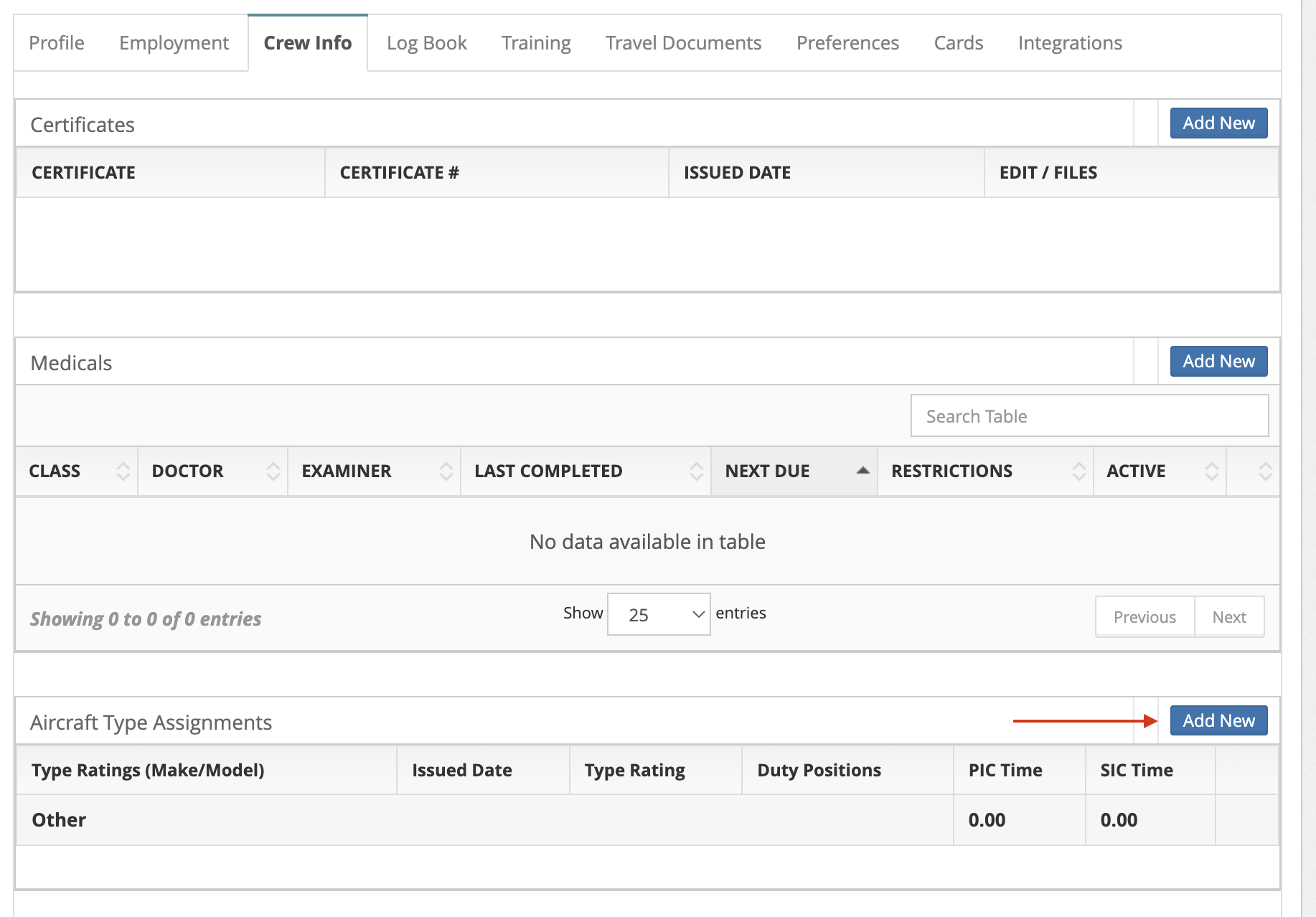
There are two ways to configure:
1. Select the Type Rating and all make/models will auto-populate.
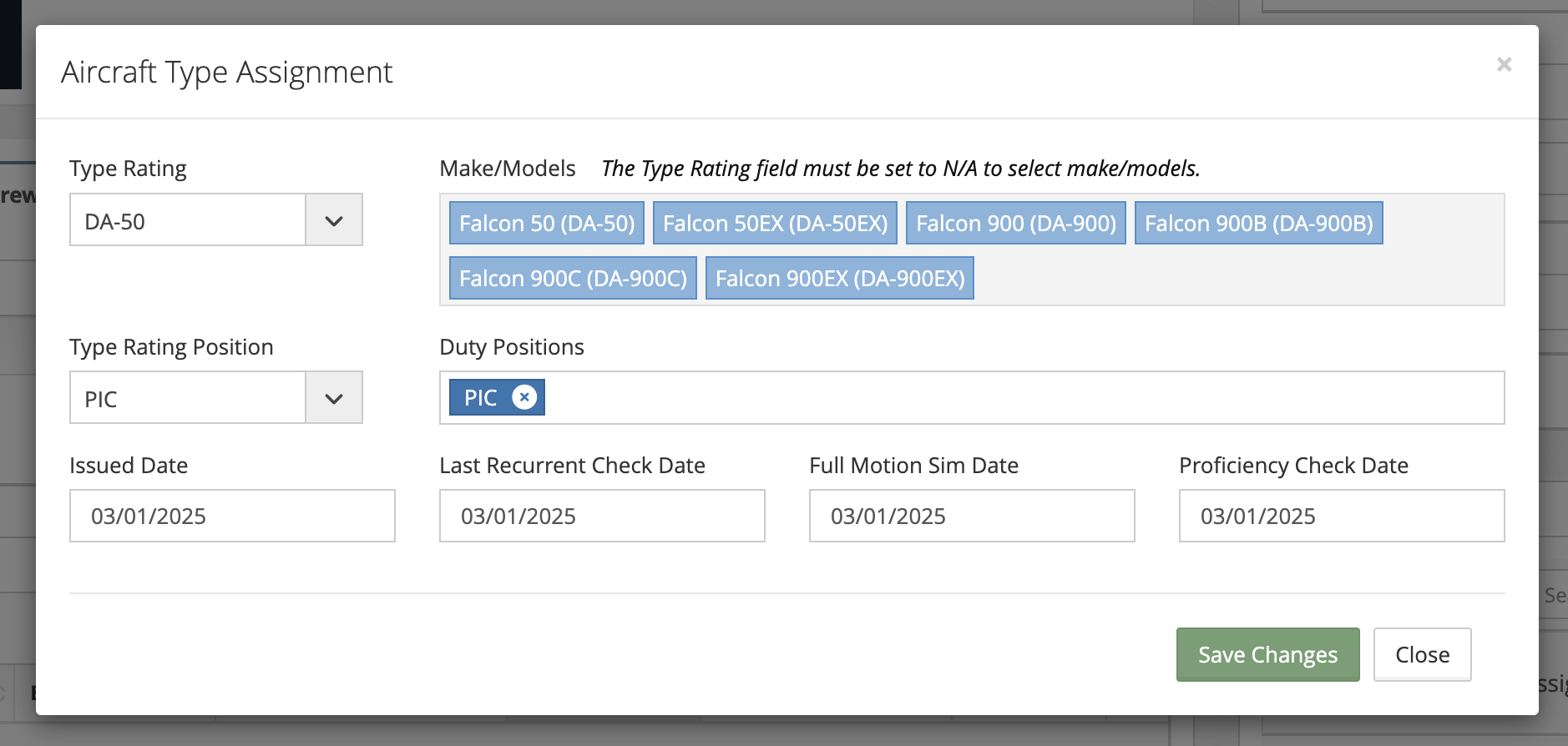
2. Set N/A for the Type Rating and then apply the applicable make/models.
2. Set N/A for the Type Rating and then apply the applicable make/models.
Baseline Crew Members Logbook Times
1. Access the Logbook Tab
2. Click Create
3. Type the word 'Generic' to see the various categories of times. There are the following options:
Multi-Engine - Other: this will allocate only to ME
Multi-Engine - Turbine: this will allocate to both ME and Turbine
Turbine: this will allocate to only Turbine
Single Engine: this will allocate to only Single Engine
Rotary: this will allocate to only Rotary
Once the category is selected there is the option to input other categories, such as PIC, SIC, PF, PNF, Instrument, Night, etc. If a value is input into the field then that value counts toward the set categories and total.
Once the category is selected there is the option to input other categories, such as PIC, SIC, PF, PNF, Instrument, Night, etc. If a value is input into the field then that value counts toward the set categories and total.
For example: select Multi-Engine - Other and input 500 hours PIC, 300 SIC, 200 Instrument and 100 Night.
The Crew Times table will then reflect the following:
Next, create the Aircraft Specific time entry. For example:
All values will be added to the applicable categories and reflect on the crew times table.

To qualify a crew member for Takeoff and Landing Currency upon creation, use the Events in the log entry to input Takeoff and Landings.
Required Setup for ARGUS & Wyvern

A crew member MUST be loaded in ARGUS’ and Wyvern system prior to syncing from Avianis to ARGUS. The push from Avianis will NOT create a crewmember in the ARGUS system.
The API validates an exact match on:
- First Name, AND
- Last Name, AND
- Pilot Certificate # AND
- Authority (country)
The request must have the full name, the pilot certificate #, and the governing/issuing authority.
 The governing/issuing authority pulls from the personnels Home Address country.
The governing/issuing authority pulls from the personnels Home Address country.
For type rating to be received the Proficiency Check Date and Full Motion Sim Date must be entered into the Crew Info > Type Rating
Refer to Syncing Information to ARGUS and Wyvern for details on all data points that sync from Avianis to the 3rd party system.
Related Articles
Quick Start Guide: User Setup
This article outlines the steps to create a new user and apply permissions to the areas of the application with the User Permissions functionality being deployed July 2025. This article covers: How to create a user How to apply an Access Role How to ...Quick Start Guide: Account Setup
This article outlines how to update your company information, add personnel, aircraft, customers and vendors to your account. This article details how to: Add company information, personnel and aircraft Enable personnel profile restrictions Setup ...Quick Start Guide: Calendar
Overview Quick Start Guide: Calendars will assist in getting your calendar set up, cover various settings and provide some helpful shortcuts to help you maximize the use of the calendar. The calendar allows for complete customization by each user. To ...Quick Start Guide: Crew Records
This article will detail: How to create training programs and training items How to connect the training items to the training programs Adding crew members to the programs Input training dates and upload training documents for the crew members. ...Quick Start Guide: Tax Setup
This article explains how to configure automated tax calculations for sales quotes. It covers: Understanding and configuring the tax table for automation to quotes Setting up the tax tables Updating tax rates (including percentage-based and ...