International Handling Integrations
The integrations allow the operation to send international trip itineraries to the providers, requests services and receive confirmations.
The current connected providers are:
- JetEx
- UAS International Trip Support

To enable the module for your Handling Providers, contact avianissupport@portside.co.
Connect Integration
1. Go to Operations > Operations Integrations. Select the applicable provider.
2. Credentials come from the International Handling provider.
3. Input the Username and Password and click Authenticate.
4. [Optional] Select Users or Groups that should be notified if any errors occur between Avianis and the partner.

During the setup, JetEx requires a step to load Service Types. After authenticated click Load Services.
UAS Setup:
JetEX Setup:
The connection allows you to:
- Submit a Service Request
- Receive service confirmation
- Communicate in real-time to the Handling provider [JetEx only]
Send a Service Request
1. Either through the Services tab in Avianis and/or the International>Permits, Regulatory, Security initiate a request by clicking Add New and selecting the preferred provider.
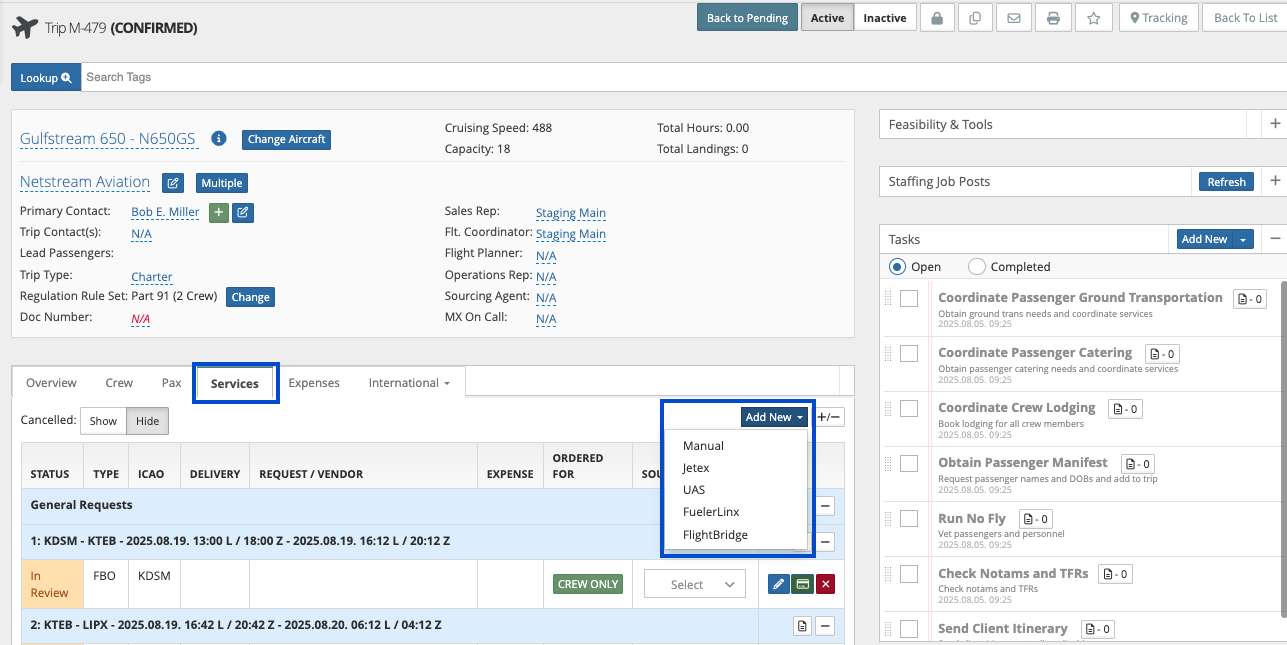
2. Other options include launching it from the Service itself and selecting the provider. This is an ideal workflow when Service Automation is configured.
3. Select the provider, input the Service Request details and click Save.
The request is sent to the provider and immediately added to Avianis. The details sendt are the Aircraft Type, Itinerary, Crew, Passenger and Service Request information.
The Statuses automatically update based on the Handler arranging the service. Statuses include: Pending, In Progress, Confirmed and Completed.

If the service is initiated from the main Services tab (not the International), but the service is an international handling service type it will return and display in the applicable International area, i.e. Permits, Regulatory, or Security.
To edit a service request, click Edit by the service.

When itinerary changes occur such as airport, departure time, or arrival time the Handling Provider receives those changes.
Using the Messaging Tool [JetEx Only]
After a service has been requested via JetEx, there is a message icon by the service. Click the message icon to message the handling team in real-time.
Type your message and click Send.
Related Articles
International Planning Tab
This article will cover: The location of Handling, Permits, Regulatory and Security request types within the International Planning tab of a trip; How to create a new International Planning request within the International Planning tab. Create ...Flight Safety International (FSI) Integration: Setup
Authenticate and configure the FSI integration to share training information and automatically satisfy Training items within Avianis Reach out to MFS-Support@flightsafety.com to obtain your Account Number and License Key information. Advise FSI how ...Integration: Pulsar Fatigue Meter
This article covers the following What is Pulsar How to configure the integration How to use the integration What is Pulsar Pulsar is a software that analyzes crew fatigue levels and warns operators if they are scheduling crew that are too fatigued. ...Integrations: QuickBooks Online
The version must be Plus. The integration does not support Essentials or Simple Start. Setup Checklist: Authenticate Provide applicable users access Map cash account, expense class, expense location, invoice class, invoice location and designate ...Import and Authenticate Avianis API Requests in Postman
Here’s a step-by-step guide to importing the Avianis OpenAPI URL and generating a call in Postman using Basic Authentication, as well as importing and modifying a cURL request. Section 1: Import the Avianis OpenAPI URL into Postman Open Postman: ...