Mobile: Onboarding, Logging in, and the Basics
This article is an introduction to everything you need to know about logging in, navigating, and troubleshooting the Avianis Mobile App. The app is a specialized, mobile-friendly view of key functions available in the Avianis Web Application.
Accessing the App and Login Security
The Avianis Mobile App is available for download on both Apple iOS (App Store) and Android (Google Play Store).
- Device Support: The app fully supports both phone and tablet size devices.
- Multiple Devices: You can download the app and be logged in simultaneously on multiple devices.
Session Duration and Re-login
The app is designed to maintain your security while prioritizing convenience:
Login Scenario | Sessions Length | Requirement |
Active Session | 15 days (continuous use) | Only requires your passcode and/or biometrics (e.g. fingerprint, FaceID) |
Expired Session | Over 15 days since the app was last used | Requires a full sign-in with your password |
Single Sign-On (Portside SSO or Company SSO)
1. Enter your Login Email in the app
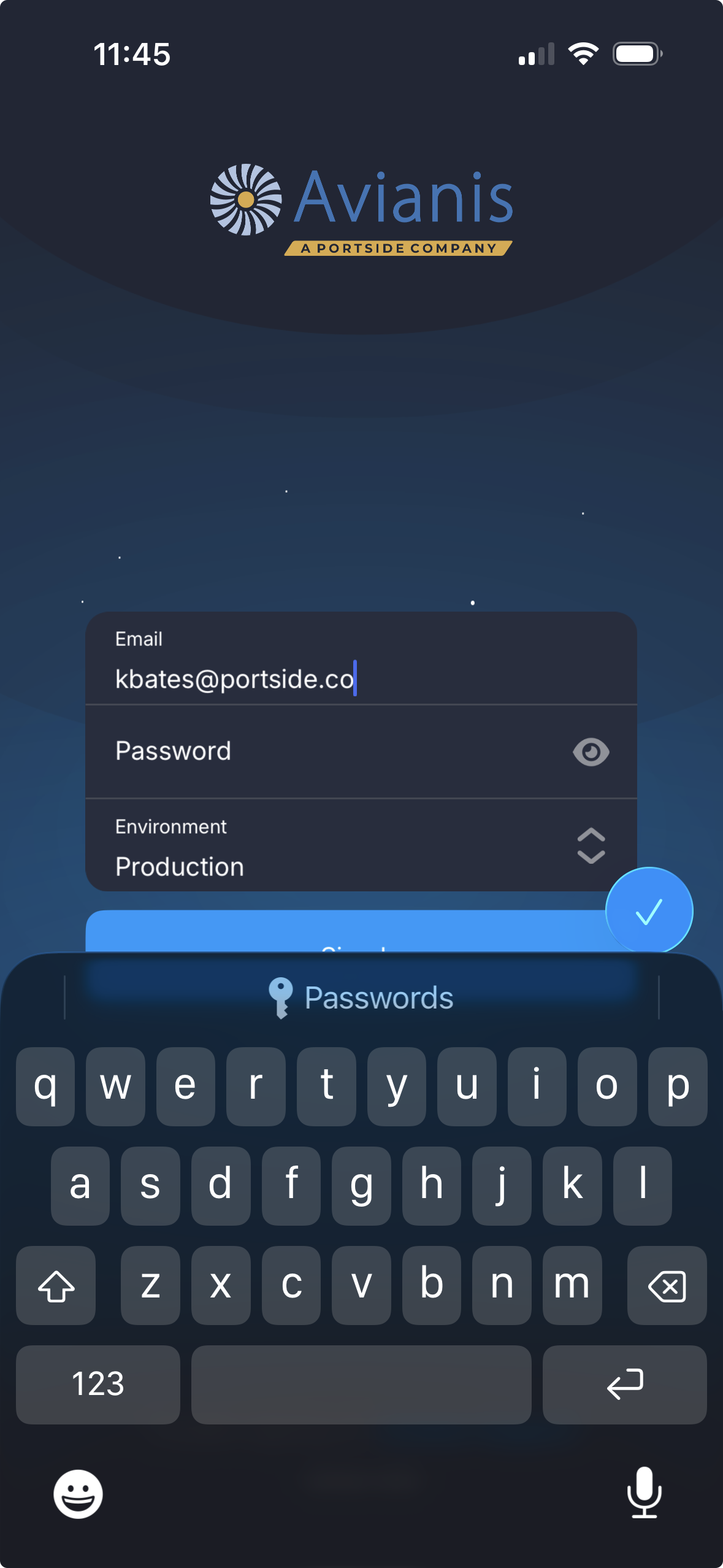
2. When you tap the checkmark, you will automatically be redirected to Portside SSO or if applicable your Company SSO login page.

3. After successful authentication, you will be redirected back to the Avianis app.
4. Create Passcode
5. Then Confirm the same Passcode input. The create passcode prompt occurs on all new logins.
Switching Between Companies
Tap the three lines top left. 
When you choose to sign out, the app will give you an option to:
When you choose to sign out, the app will give you an option to:
- Select a Different Company: If your user account is authorized to access multiple company environments.
- Log Out: If you only have access to one company.
Access Role Permissions
As an admin, you can limit what users may use the mobile app via Access Roles. There are several permission options:
- "Calendar + Schedule" - If this is disabled ('None'), the user will not be able to login at all and will get an "Access Denied" message.
- "Ability to create Personnel Events?"
- If YES, then that user will see the "+" button on the Calendar and Schedule pages, which will allow them to create any Event Type of Personnel Event for any user.
- If NO, then that user will not see the "+" button on the Calendar and Schedule pages.
- "Flight Control" - If this is disabled ('None'), the user will not have access to any of the actions for a flight from the left-swipe action (acknowledging) or any of the pages from Flight Control page. If they left-swipe a flight, they will only see a red lock icon.
- "Ability to log Expenses?" - If NO, then the 'Expenses' page from Flight Control will not display for any/all flights.
"Access Denied" on Login
If you receive an "Access Denied" error during login, it means your company administrator has disabled your access to the mobile application.
Action Required: You must contact your company administrator to have mobile access enabled.

The Avianis support team cannot enable access for you.
App Customization
Device Settings
- Modes: All pages support both Light Mode and Dark Mode. These mirror your device settings. You must close and reopen the Avianis app after changing modes for the change to take effect.
- Orientation: All pages support both Portrait Mode and Landscape Mode. Simply tilt your device to switch views.
In-App Settings
Once logged in, from the Settings page:
- Timezone: Select to display events on the Calendar and Schedule page based on the zulu date or or the local departure/start date.
- Feasibility: Option to show or hide the green/passing messages on the Flight Feasibility page.
- Fuel Burn: Choose to have the Fuel Burn field on the Flight Log calculate automatically based on the Fuel Out and Fuel In values entered. If disabled, Fuel Burn must be entered manually.
Basic Troubleshooting
For most minor issues, especially with data failing to load on a page, try the following basic troubleshooting steps:
- Log out and Log back in: This resolves most general data loading issues.
- Pull Down to Refresh: On pages like the Calendar and Schedule, pulling down on the screen will refresh the full schedule and ensure the latest data is displayed.
Support and Help Articles
You can access resources directly from the side menu:
- Contact Support: Use this option to report bugs or ask specific questions.
- Help: Will open a web browser to the help content library. We recommend checking the linked help articles first to quickly find answers to common questions before contacting support.
Reset Password for Portside SSO
To reset your password from the Mobile App ensure you are logged out.
Input your username/email, tap the checkmark, this redirects you to the Portside SSO.
Tap Forgot Password and follow the prompts.
Related Articles
Mobile: Schedule
The Schedule page in the mobile app is a more detailed view of your schedule, allowing you to access operational data about events assigned to you. Schedule Access In order to be able to login and view the Calendar page, a user must have Access Role ...Mobile: Flight Control
Accessing and Navigating the Flight Control Page The Flight Control Page is the central hub for managing all operational details of a specific flight. This article explains how to access this page, what counters and statuses you'll see, and what ...Mobile: Flight Log
The Flight Log page is where you record and finalize the operational details of your flight. Accessing the Flight Log You can quickly access the Flight Log in two ways: From the Flight Control page for your specific flight. Using a swipe action on ...EU-Lisa Onboarding
What is EU-LISA and Why Does it Matter? EU-LISA is the European Union agency responsible for managing large-scale IT systems that support security and border management. As part of this, two major travel systems are being rolled out for carriers ...Flight Logging (Scheduler Perspective)
Input all or partial flight log data at any time throughout the phase of flight. This guide will outline: how to access the flight log; and saving a flight log; and how to know if legs are logged; and how to review the flight times See Related ...